A quick recap on what was being shared in my previous postings; our OpsMgr SMS notification system consists of 3 major components being:
- GSM Modem device - sends SMS notification to OpsMgr administrators
- Serial-Over-IP device - a bridge that connects to the GSM device via serial port and at the same time connected through COM Port mapping on the OpsMgr server
- OpsMgr server that triggers SMS notification commands the moment critical alerts are detected in the server.
 Run the Installation Setup application from the SysMan installer CD. In the Setup.exe prompt; click Setup to kickstart installation & configuration of the application.
Run the Installation Setup application from the SysMan installer CD. In the Setup.exe prompt; click Setup to kickstart installation & configuration of the application.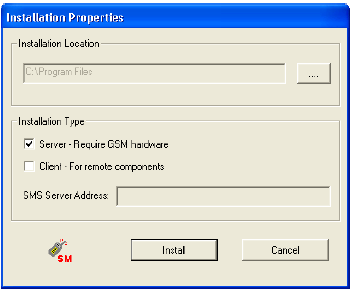 In the Installation Properties window, select the installation location and tick the Installation Type as Server - Require GSM hardware option.
In the Installation Properties window, select the installation location and tick the Installation Type as Server - Require GSM hardware option.Once you are ready; click on the Install button
 In the SMS Server Properties window; enter your Company Name and the License Number.
In the SMS Server Properties window; enter your Company Name and the License Number.You will also need to enter the Device Port to map the COM port number that you have assigned to your Serial-Over-IP device earlier.
Once you are done; click CONTINUE
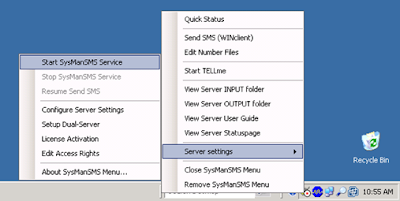 Once you are done; start the SysMan Service by right clicking on the icon in the System Tray and select
Once you are done; start the SysMan Service by right clicking on the icon in the System Tray and selectServer Settings -> Start SysMan Service.
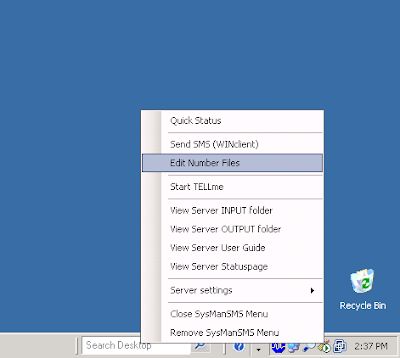 The next step that we will need to configure is to enter the necessary phone numbers which SysMan will send SMS notifications to.
The next step that we will need to configure is to enter the necessary phone numbers which SysMan will send SMS notifications to.Right click the SysMan systray icon and select Edit Number Files
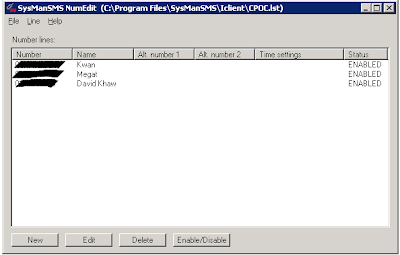 In the window, click New and add the Contact Number information for your target numbers which SysMan will send notifications to. Once you are done; you can save the Number files into a location folder.
In the window, click New and add the Contact Number information for your target numbers which SysMan will send notifications to. Once you are done; you can save the Number files into a location folder.In my scenario here; I have saved it to a file call CPOC.lst file
Now that we had our core components readily installed & configured, the next posting will finally show how we can configure OpsMgr to send SMS notification to Administrators via SysMan SMS Gateway Server.