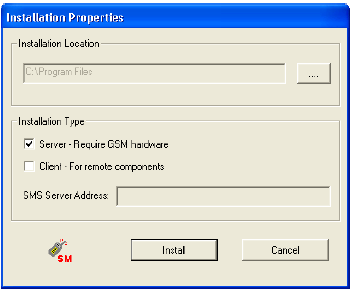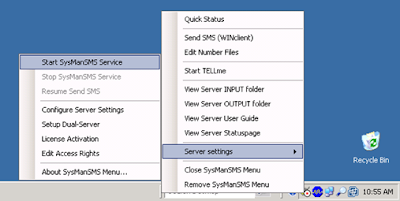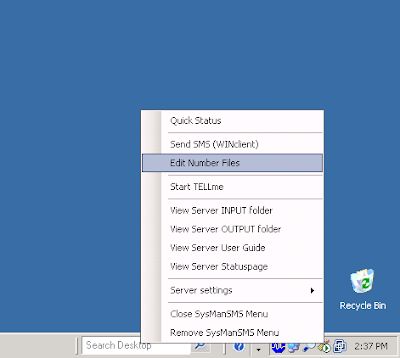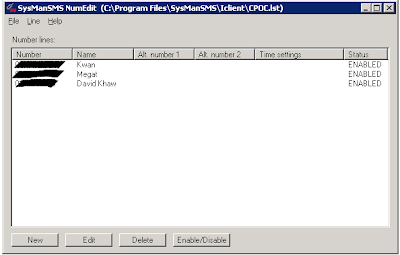A quick recap on what was covered so far, we have gone through:
- Setting Up of Serial Over IP device that communicates with the GSM Modem device
- Setting Up Port Mapping from OpsMgr server to the Serial Over IP device
- Setting Up & Configure SysMan SMS Notification Server
In this chapter of my 5-part series, I will touch on the integration piece between OpsMgr & SysMan SMS Notification server.
 From the operator console, navigate to the Administration space.
From the operator console, navigate to the Administration space.
Go to Administration -> Notifications -> Channel
Right click on Channel and select New channel -> Command In the Command Notification Channel Window, enter the name for the channel and click Next to proceed.
In the Command Notification Channel Window, enter the name for the channel and click Next to proceed. In the Settings page;
In the Settings page;
For the Full path of the command line field; enter the path where you SysManSMS_IClient.exe resides in.
(eg: %Program Files%\SysManSMS\Iclient\SysManSMS_IClient.exe)
In the command line parameters field, enter the .lst file to send the SMS to your intended audience and the contents of your SMS.
(eg: MyUserList.lst $Data/Context/DataItem/AlertName$)
In the StartUp folder for the commandline field, enter the folder which your SysManSMS_Iclient.exe resides in
(eg:%Program Files%\SysManSMS\Iclient\)
 Once the configuration is completed, click Close.
Once the configuration is completed, click Close.
 Right click on Administration -> Notification -> Subscriber and select New Subscriber
Right click on Administration -> Notification -> Subscriber and select New Subscriber
 In the Notification Subscriber Wizard, enter a user name and click Next
In the Notification Subscriber Wizard, enter a user name and click Next
 In the schedule page, select Always send notifications or you can configure the schedule for the notifications to be sent
In the schedule page, select Always send notifications or you can configure the schedule for the notifications to be sent
(eg: you wouldn't want the SMS to come in the middle of your good sleep)
Click Next to proceed
 In the Addresses page, click on the Add button to launch the Subscriber Address wizard
In the Addresses page, click on the Add button to launch the Subscriber Address wizard
 In the Subscriber Address wizard, enter a name for the Address.
In the Subscriber Address wizard, enter a name for the Address.
 In the channel page of the wizard, select Command as the Channel Type
In the channel page of the wizard, select Command as the Channel Type
For the Command Channel, select the notification channel that you have created earlier.
 In the schedule Notifications, configure your preferred notification schedule and click Next
In the schedule Notifications, configure your preferred notification schedule and click Next
 Back in the Subscriber Addresses page, click Finish
Back in the Subscriber Addresses page, click Finish
 Click Close once the process is complete
Click Close once the process is complete
The steps above literally means that we have configured OpsMgr to be able to send SMS notifications to intended recipients (that was defined in the .lst file) which is done through executing SysManSMS_Iclient.exe with the necessary parameters passed in.
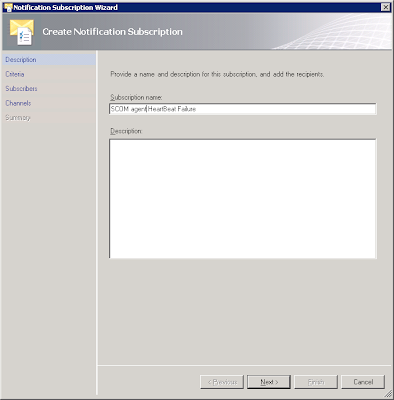 In the Notification Subscription Wizard, enter a name for the subscription and click Next
In the Notification Subscription Wizard, enter a name for the subscription and click Next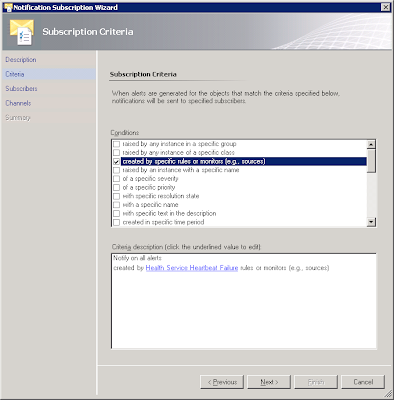 In the subscription criteria page, provide your filtering criteria and click Next to proceed
In the subscription criteria page, provide your filtering criteria and click Next to proceed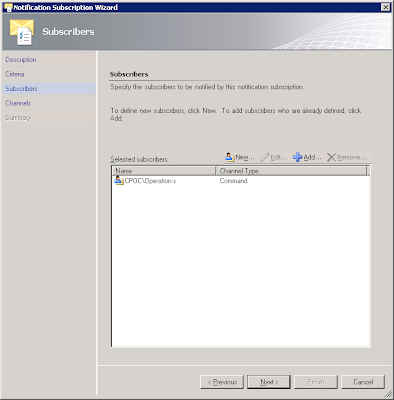
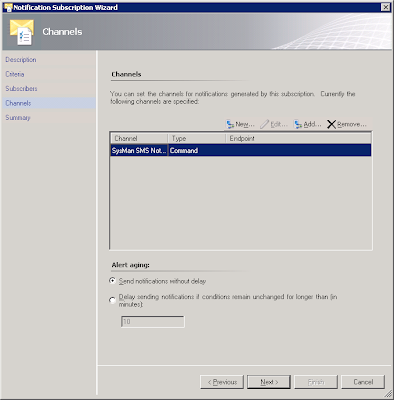 In the notification channel page, add the notification channel that you have created earlier
In the notification channel page, add the notification channel that you have created earlier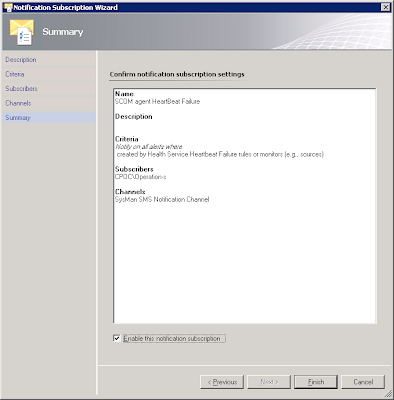 Finally, check the Enable this notification subscription checkbox and click Finish
Finally, check the Enable this notification subscription checkbox and click Finish