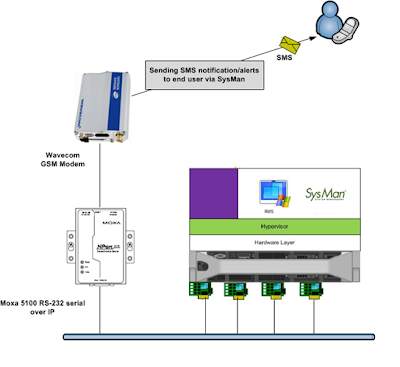The first thing that we need to is to install the NPort Administration Suite into your OpsMgr server. Once that is complete; you can easily launch the NPort Administrator console
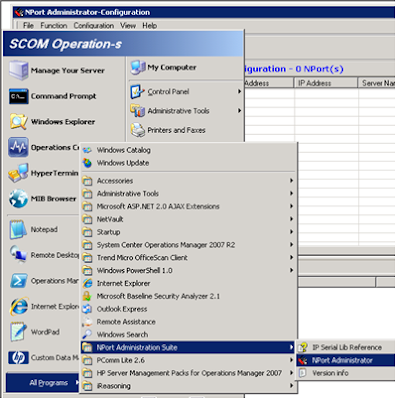 From the OpsMgr server, go to Start -> All Programs -> NPort Administration Suite -> NPort Administrator to launch the administration console.
From the OpsMgr server, go to Start -> All Programs -> NPort Administration Suite -> NPort Administrator to launch the administration console.
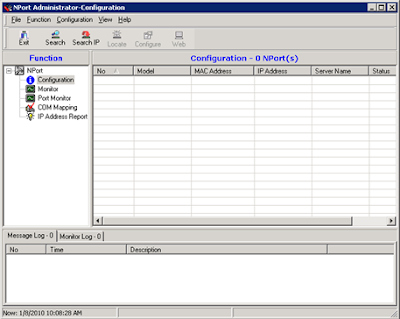 In the NPort Administrator console, click NPort -> Configuration node and click Search IP
In the NPort Administrator console, click NPort -> Configuration node and click Search IP
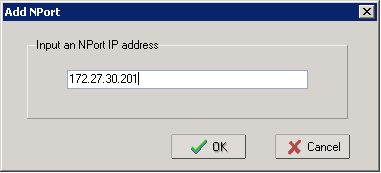 In the Add NPort popup, enter the IP Address of your NPort device which you have configured earlier and click OK
In the Add NPort popup, enter the IP Address of your NPort device which you have configured earlier and click OK
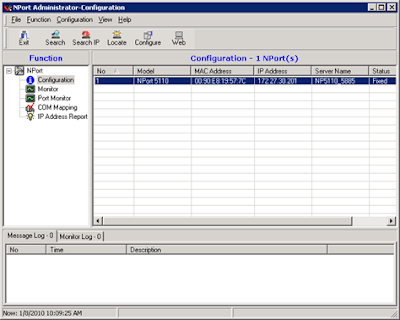 The device will now be listed in the NPort Administrator console
The device will now be listed in the NPort Administrator console
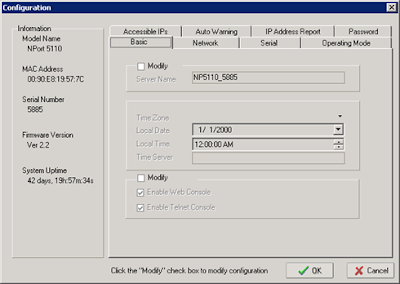 Double click on the device if you want to configure the device
Double click on the device if you want to configure the device
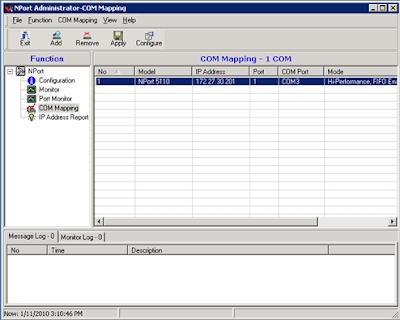 Click on NPort -> COM Mapping on the Function pane and select Configure to configure mapping of your OpsMgr server Serial Port to the device
Click on NPort -> COM Mapping on the Function pane and select Configure to configure mapping of your OpsMgr server Serial Port to the device
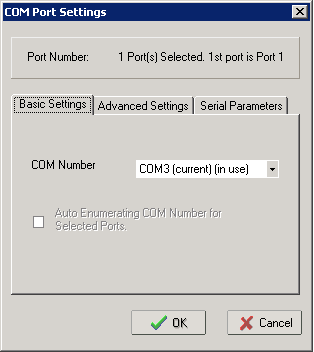 In the COM Port Settings window, select a valid COM port that you wish to map the device and click OK to proceed
In the COM Port Settings window, select a valid COM port that you wish to map the device and click OK to proceed
Now we have the device being mapped to a Serial Port (COM) in your OpsMgr server; you can easily verify the configuration by running AT commands to access the GSM device that is connected to the Serial-Over-IP device.
In my next posting, I will share on how we can use SysMan SMS notification gateway to integrate with OpsMgr to send out SMS notification to administrators.